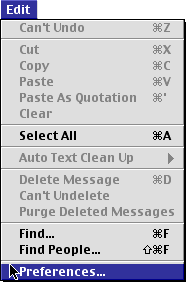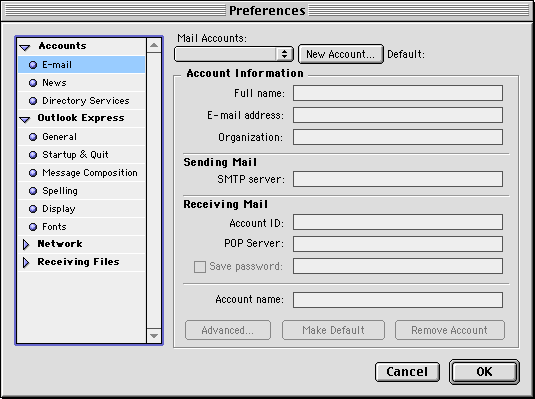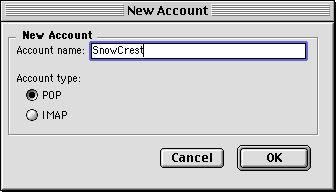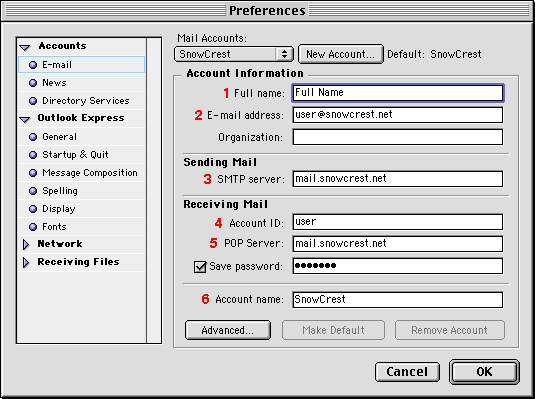|
SnowCrest Inc., P.O. Box 1379, Mt Shasta, CA 96067 (530) 926-6888 or (530) 245-4698
|
|
|
Outlook Express 4.5
To set up an Email account in Outlook Express 4.5 for the Mac, click on the "Edit" menu and select "Preferences". Preferences > Email
Be sure you are on the "E-mail" section of the preferences window, and click "New Account" Account Settings
Click "OK" and you're done. Your computer is now configured to check Email. If you are still experiencing difficulties, please give our technicians a call at (530) 926-6888 or (530) 245-4698, or you can e-mail us at support@snowcrest.net. |
SnowCrest.net is © 1995-2025 SnowCrest Inc., all rights reserved. Please do not duplicate or copy any graphics, layout or code on this website. Do you have a question or comment for us? Contact us. View our terms and conditions, privacy policy, copyright policy, return/refund policy, and customer contracts. Usage of SnowCrest services constitues agreement to SnowCrest's terms and conditions. Read the Important Information Regarding California Relay Service and the Additional Information Regarding California Relay Service. This site has been validated for XHTML 1.0 Transitional and CSS 2.0.