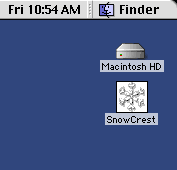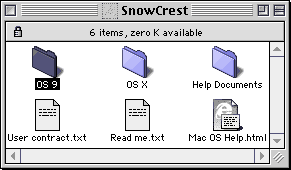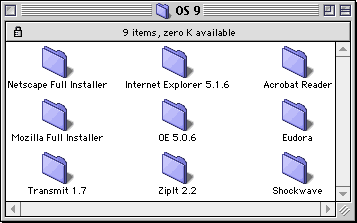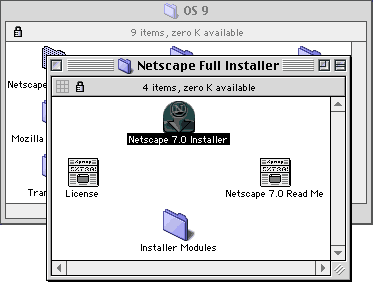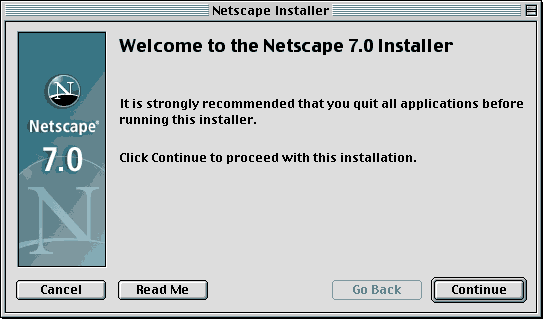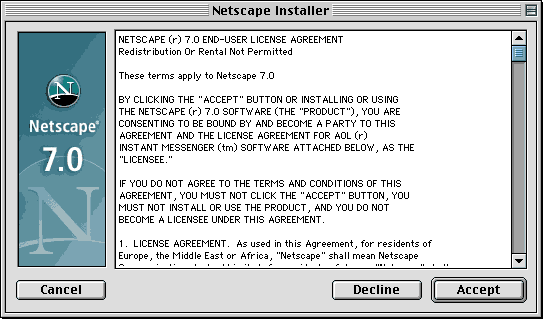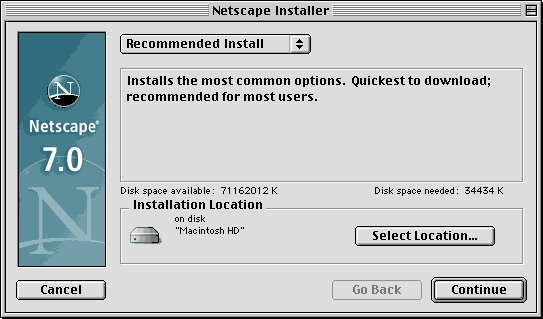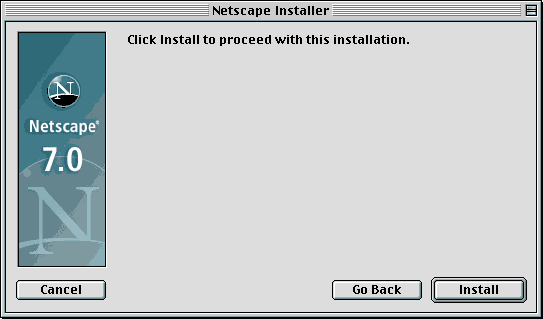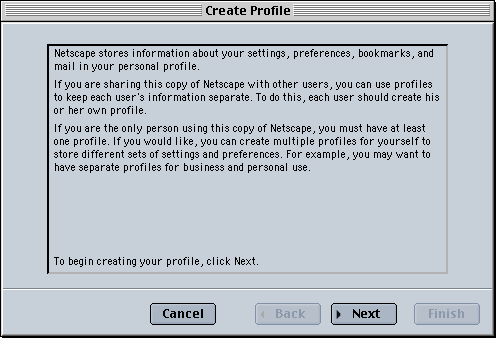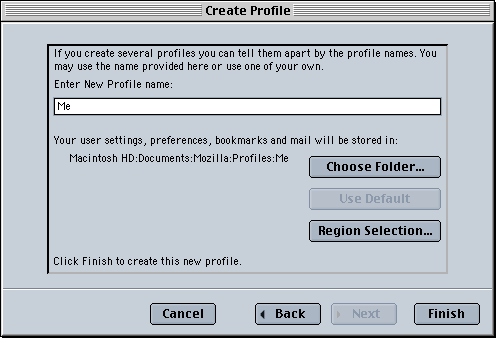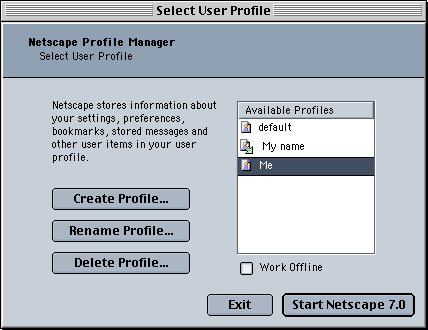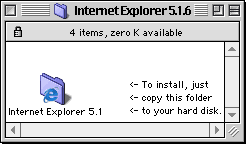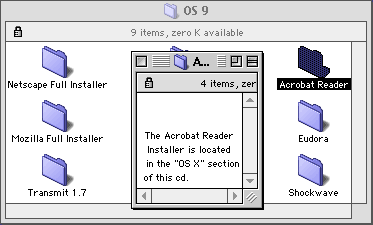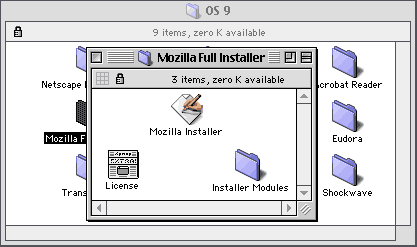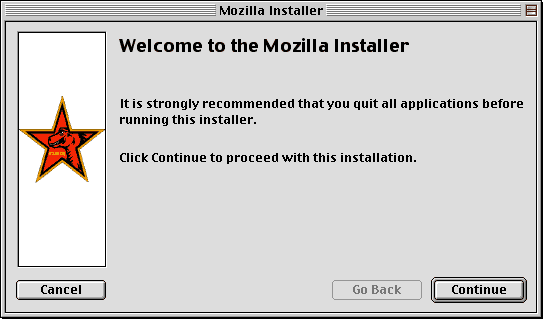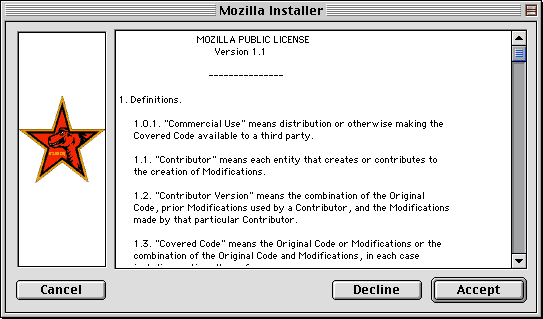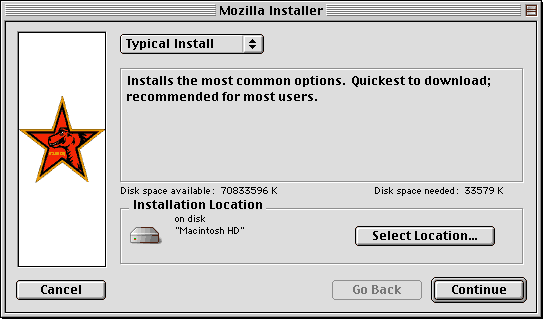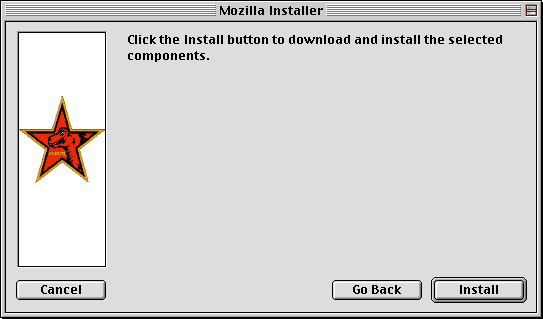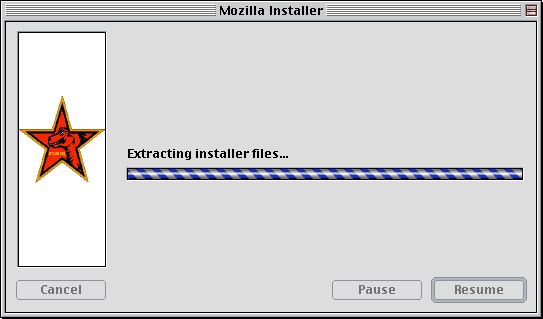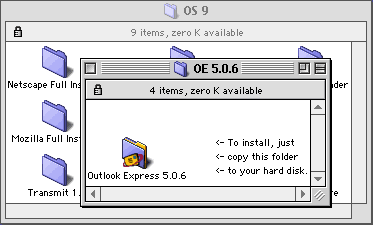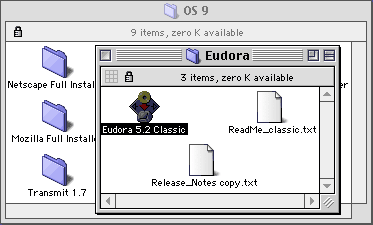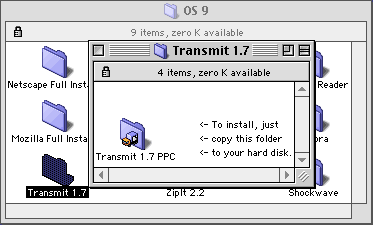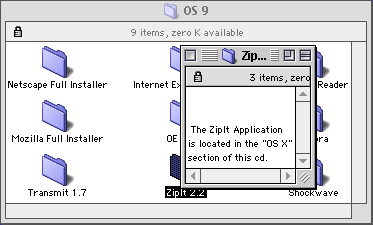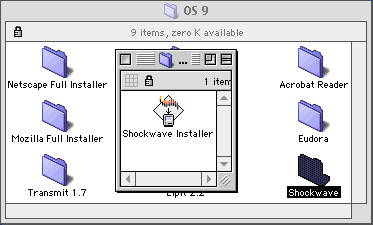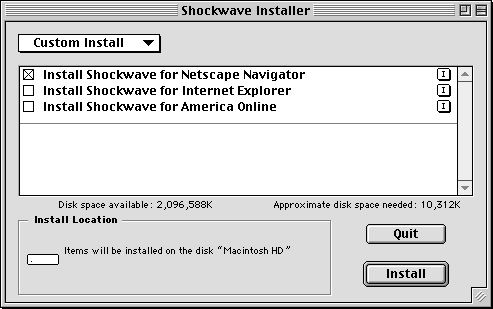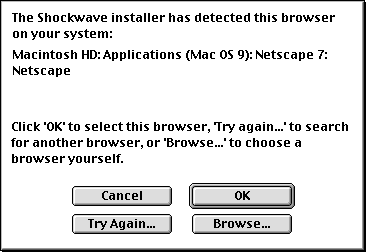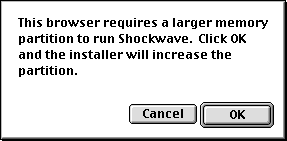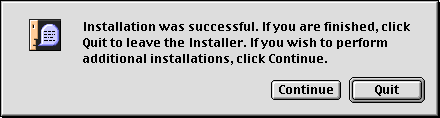|
SnowCrest Inc., P.O. Box 1379, Mt Shasta, CA 96067 (530) 926-6888 or (530) 245-4698
|
|
|
SnowCrest CD v.5 MacOS 9 Install
Insert the CD-ROM into the Macintosh. In a few seconds an icon for the CD should appear on the desktop. Double-click the SnowCrest icon. MacOS 9 Programs
The following programs are available on the CD:
Double-click the folder of the program you wish to install. Choose Installation Location
Select the installation location (usually "Macintosh HD") and click "Continue". Create Your Netscape Profile
Name your profile, then click "Finish". This profile name can be anything you want. Choose Your Netscape Profile
Select your profile, then click ">Start Netscape 7.0" to browse the Internet. Install Internet Explorer
To install Internet Explorer, drag the folder titled "Internet Explorer" to the location you want it installed. Install Adobe Acrobat
To install Acrobat Reader, go to the "OS X" folder in the top level of the SnowCrest CD and double-click the "Acrobat Reader Installer" icon. Choose Installation Location
Select the installation location (usually "Macintosh HD") and click "Continue". Installing Mozilla
This screen will show the installation progress. When the installation is finished, this screen will disappear. Install Outlook Express Email Client
To install Outlook Express, drag the folder titled "Outlook Express" to the location you want it installed. Install Eudora Email Client
To install Eudora, double click the "Eudora 5.2 Classic" icon. Install Transmit FTP Client
To install Transmit, drag the folder titled "Transmit 1.7 PPC" to the location you want it installed. Install Zipit Compression Software
To install Zipit, go to the "OS X" folder in the SnowCrest CD and folow the instructions for ZipIt there. The SnowCrest Tools CD is now installed. If you are still experiencing difficulties, please give our technicians a call at (530) 926-6888 or (530) 245-4698, or you can e-mail us at support@snowcrest.net. |
SnowCrest.net is © 1995-2025 SnowCrest Inc., all rights reserved. Please do not duplicate or copy any graphics, layout or code on this website. Do you have a question or comment for us? Contact us. View our terms and conditions, privacy policy, copyright policy, return/refund policy, and customer contracts. Usage of SnowCrest services constitues agreement to SnowCrest's terms and conditions. Read the Important Information Regarding California Relay Service and the Additional Information Regarding California Relay Service. This site has been validated for XHTML 1.0 Transitional and CSS 2.0.