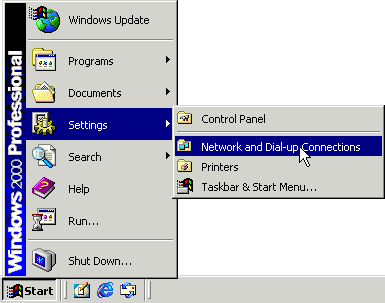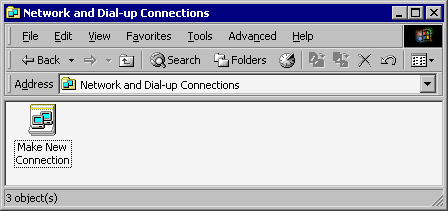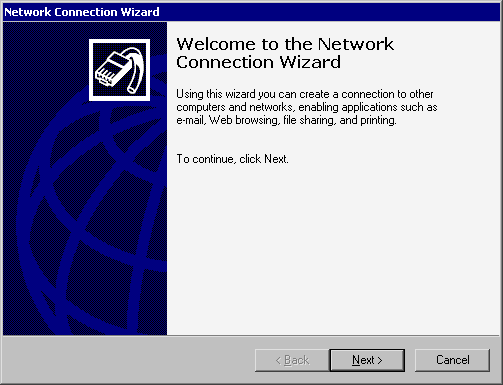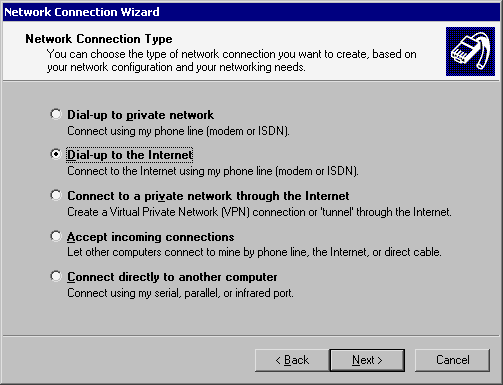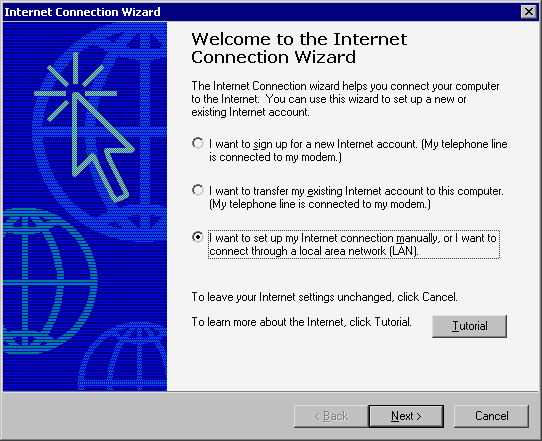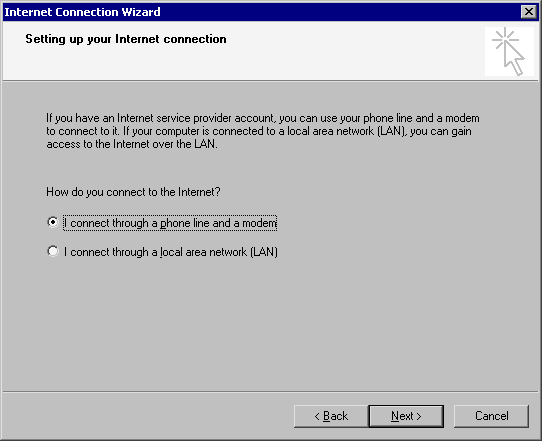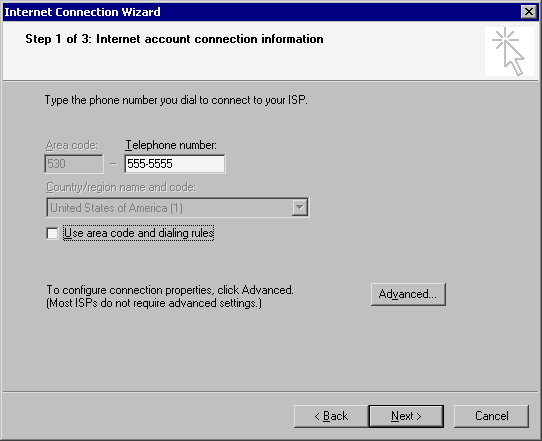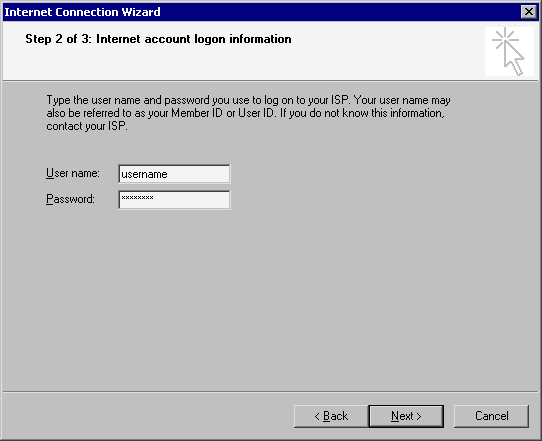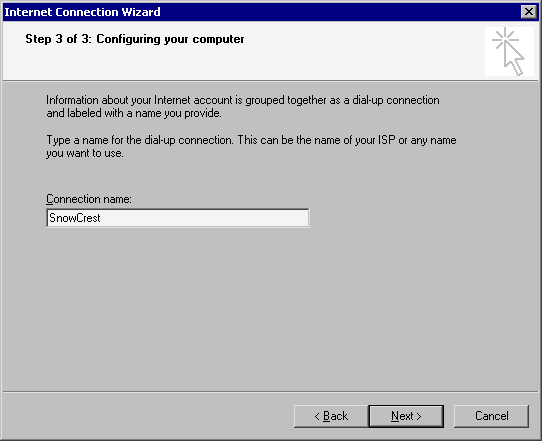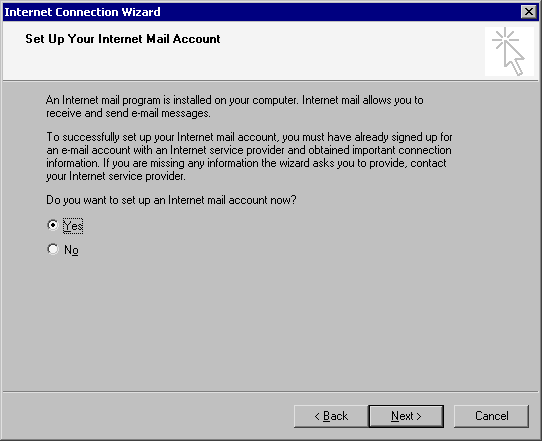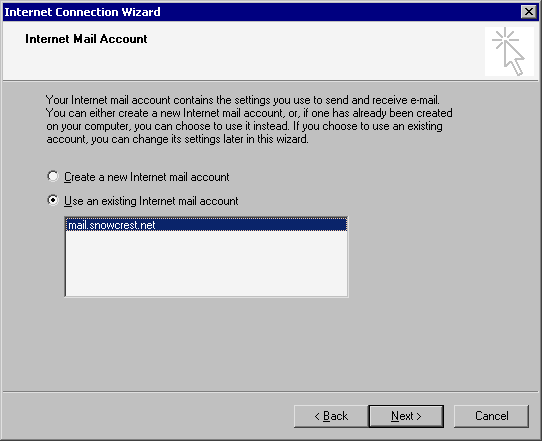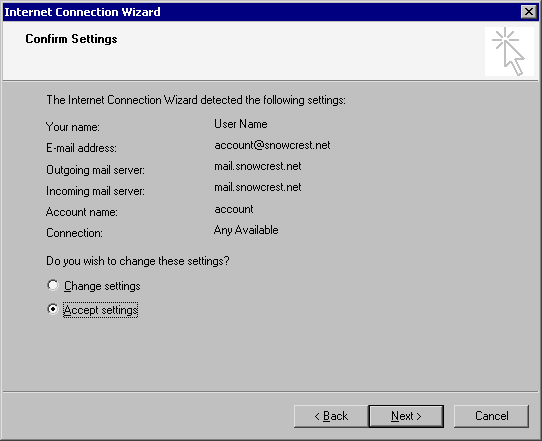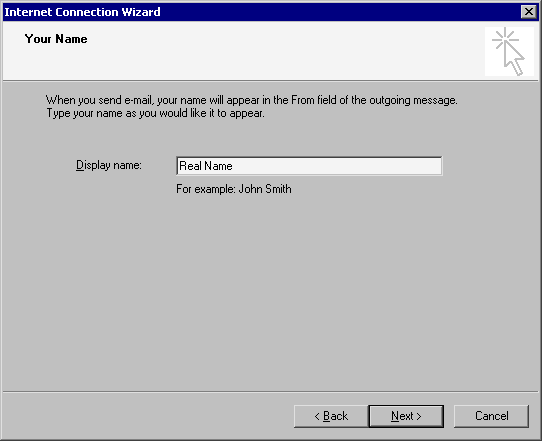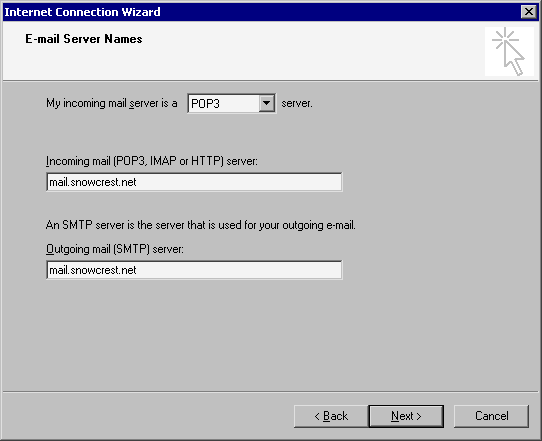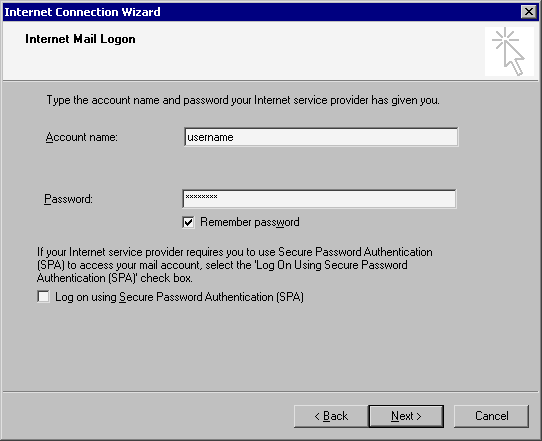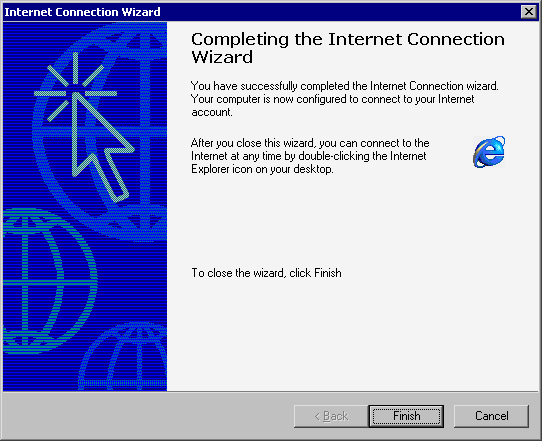|
SnowCrest Inc., P.O. Box 1379, Mt Shasta, CA 96067 (530) 926-6888 or (530) 245-4698
|
|
|
Windows 2000 Setup
To set up Windows 2000, click on "Start", go to "Settings", and then click on "Network and Dial-up Connections" Setup Connection Manually
Select "I want to set up my Internet connection manually, or I want to connect through a Local Area Network (LAN)", then click "Next". ISP Telephone Number
Uncheck "Use Area Code and Dialing Rules", then enter your local SnowCrest telephone number in the "Telephone Number" box. Remember that it is your responsibility to verify with your local telephone company that the SnowCrest access number is a local call for you. Click "Next". Username & Password
Click "Next". Setup Email
This screen displays e-mail accounts that are set up in Outlook Express. If you see an entry for "mail.snowcrest.net", select "Use an Existing Internet Mail Account" and verify that the account is set up properly. Otherwise, select "Create a New Internet Mail Account". Confirm Email Settings
If the settings are right, select "Accept settings". If not, select "Change settings". Setup Email Address
Enter in your e-mail address here. Your Email address is your SnowCrest username followed by "@snowcrest.net". Then cick "Next". Setup Email Servers
Enter "mail.snowcrest.net" for both incoming and outgoing mail servers. Then click "Next". Setup Email Account Name & Password
Click "Next". Your computer is now configured to connect to SnowCrest. If you are still experiencing difficulties, please give our technicians a call at (530) 926-6888 or (530) 245-4698, or you can e-mail us at support@snowcrest.net. |
SnowCrest.net is © 1995-2025 SnowCrest Inc., all rights reserved. Please do not duplicate or copy any graphics, layout or code on this website. Do you have a question or comment for us? Contact us. View our terms and conditions, privacy policy, copyright policy, return/refund policy, and customer contracts. Usage of SnowCrest services constitues agreement to SnowCrest's terms and conditions. Read the Important Information Regarding California Relay Service and the Additional Information Regarding California Relay Service. This site has been validated for XHTML 1.0 Transitional and CSS 2.0.